How to save a workbook
To save a workbook
·
From File menu, click Save.
·
If it is a new file, the Save As dialog
box will appear. If necessary select a different folder that you may wish to
save the file in.
·
Enter a name in the File name: text box.
·
Click on the Save button.
To minimize a workbook window
Click on the Minimize button in the top right-hand corner of the
workbook window-
N Note: If you minimize the window, the file is not close yet. To
re-open the program, just click on the 'minimized program icon' on the window
taskbar.
To close a file
·
From the File menu, click Close.
·
You will be asked if you wish to save any
changes you have made to the file. Select Yes to save, or No to
ignore the changes.
·
If you are saving a new file, the Save As
dialog box will display. In the File name text box, enter a name and
click on the Save button.
To exit Microsoft Excel
- From the File menu,
click Exit.
- If you have saved all the
changes made in the active workbook files, Microsoft Excel will close.
- If you have not saved all the
changes, the Save confirmation box will be displayed.
- To save the current workbook
file before exiting, select Yes.
- To exit without saving the
file, select No.
- To cancel the exit command,
select Cancel or press Esc.

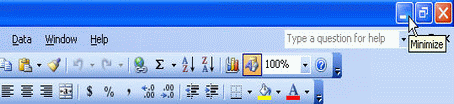


Comments